This article walks you through the installation of SmarterMail 9 on
your Windows server. Please note that Smartermail 9 requires ASP.net
4.0. If do not have this installed then Smartermail will attempt to
install it before continuing to install Smartermail.
4. Click Next.
5. Select "I accept the terms of the license agreement" and Click Next.
6. Click Next.
7. Click OK.
8. Click Finish.
9. Click Begin Setup.
10. Enter your License Key or leave blank for FREE Edition and Click Next.
11. Enter a secure password (Minimum of 8 characters in length including upper and lower case, numerals, and punctuation) and Click Next.
12. Enter a Hostname which is a fully qualified domain that resolves back to the server IP E.g.: mail.domain.com, select the primary IP address, and enter 208.112.89.187 and 76.12.32.110 for Primary/Secondary DNS and Click Next.
13. Click Next.
14. Select your Spam Filtering Level and click Next.
15. If you wish to enable ClamAV or enable greylisting check the box and Click Finish.
16. SmarterMail 9 is now successfully installed.
- Download SmarterMail 9 from Smartertools.com
- Run the SmarterMail9_Setup.exe installer
- If you do not have .NET 4.0 installation SmarterMail will attempt to install the required components.
4. Click Next.
5. Select "I accept the terms of the license agreement" and Click Next.
6. Click Next.
7. Click OK.
8. Click Finish.
9. Click Begin Setup.
10. Enter your License Key or leave blank for FREE Edition and Click Next.
11. Enter a secure password (Minimum of 8 characters in length including upper and lower case, numerals, and punctuation) and Click Next.
12. Enter a Hostname which is a fully qualified domain that resolves back to the server IP E.g.: mail.domain.com, select the primary IP address, and enter 208.112.89.187 and 76.12.32.110 for Primary/Secondary DNS and Click Next.
13. Click Next.
14. Select your Spam Filtering Level and click Next.
15. If you wish to enable ClamAV or enable greylisting check the box and Click Finish.
16. SmarterMail 9 is now successfully installed.











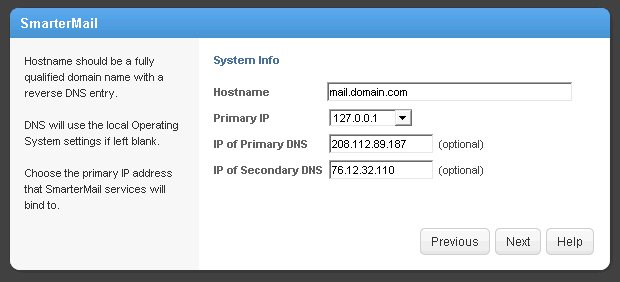




No comments:
Post a Comment